PDF Stamper
The PDF Stamper connector creates a PDF file with the specified text or image embedded. The stamp type can be selected from Bates Stamp, Image Stamp, Text Watermark, and Image Watermark.
This connector can only be added to a workflow whose [Job Processing Location] is set to [On Server].
The images below show output sample using each stamp type.
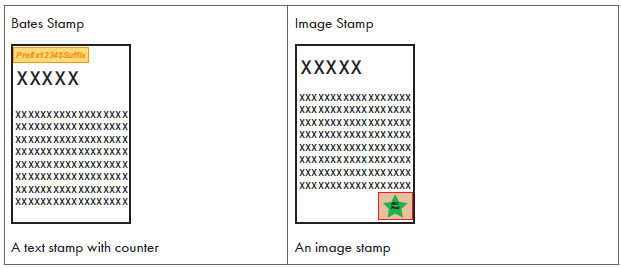
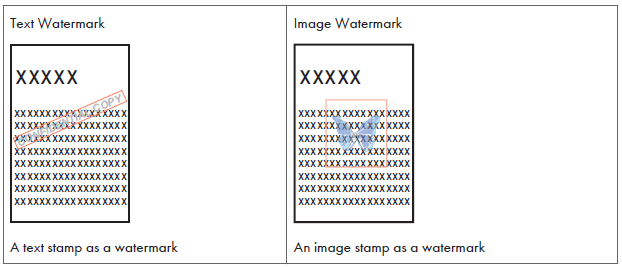
Supported formats (input data)
The following file formats are supported as input data in the PDF Stamper connector:
-
TIFF
-
BMP
-
PDF
However, the following data is not supported:
-
BMP version 5
-
Encrypted PDF document
-
A TIFF image that matches any of the following conditions:
-
TIFF image with compression and multiple strips
-
TIFF image with tiles
-
TIFF image with more than 8 Bits per sample
-
TIFF 5.0-style LZW codes
-
TIFF image with extra samples
-
TIFF image with photometric 6
- When an image that exceeds a vertical or horizontal size of 1250 mm is entered, an error occurs, and processing of the image is canceled.
- If an encrypted PDF file is passed to this connector, the conversion process fails and an error occurs.
- If a document in an unsupported format is passed to this connector, the process is skipped.
- If a PDF file is input via Monitor Folder connector, the version and additional functions of the PDF file such as tagged PDF are deleted.
Supported Formats (Output Data)
PDF (version 1.4) is supported as output data in the PDF Stamper connector.
Limitations
-
Only single-byte characters can be used for Bates stamp and watermark text.
-
The PDF Stamper to embed the same type of Bates stamp can be placed only once in a tree- structured flow.
-
To use the PDF Stamper for color documents, place the PDF Converter connector prior to the PDF Stamper in the delivery flow.
-
To convert multiple jobs into a multiple page document and use the PDF Stamper for the document, place the Image Converter connector or PDF Converter connector prior to PDF Stamper in the delivery flow.
-
When an error occurs in a workflow that includes a PDF Stamper specifying Bates Stamp, the counter number is as follows. The job is retried in any case:
-
Even if the PDF Stamper fails to embed the counter number, the counter number increases when the counter can be updated on the Core Server. In this case the counter number for the failed embedding attempt has a missing number.
-
In all other cases, such as when the counter cannot be updated on the Core Server, the counter number does not increase.
-
The counter number to be added when Bates Stamp is selected is added in the order the jobs are processed and not in the order the documents are read. Therefore, when the PDF Stamper settings are shared with multiple workflows or devices, a serial number is added for jobs read on the same device and jobs thereafter. To add serial numbers in the order jobs are read by a device, configure the individual workflows with PDF Stamper configured for each device.
To configure the properties of the PDF Stamper connector:
To use the PDF Stamper for color documents, place the PDF Converter connector before the PDF Stamper in the delivery flow.
-
In the Delivery Flow, click the [PDF Stamper] connector icon.
-
Enter a display name.
-
In [PDF Stamper Settings], select a preconfigured stamp from the list.
-
Click [Save] to save the workflow.
